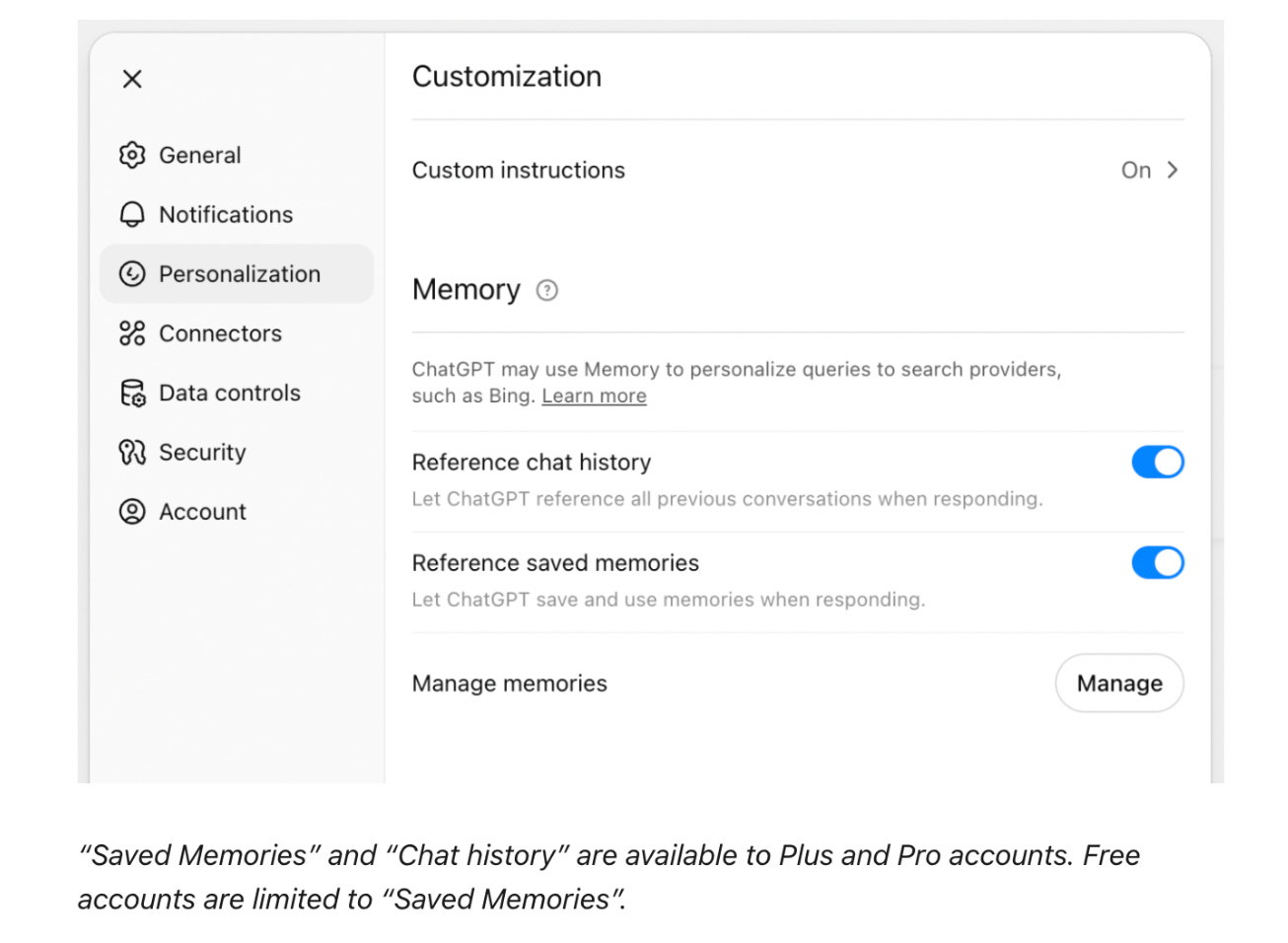The One ChatGPT Setting That Changes Everything
How to make your AI assistant feel less like a stranger and more like a mind reader.
Welcome to another issue of Empowered With AI — the newsletter that helps you use smarter tools to get more done, feel more in control, and take the mental load off your plate.
If you’re tired of re-explaining your life to ChatGPT every time you start a new chat, then this week’s issue is for you.
Let’s get into it!
✨ THE EMPOWERED IDEA
Stop Repeating Yourself: Train ChatGPT to Remember What Matters
If you're tired of giving ChatGPT the same backstory every time you open a new chat, you're not alone.
One of the biggest time-wasters for busy professionals is re-explaining your context to a tool that should already “know” you. But what if it could?
That’s where ChatGPT’s memory function comes in and it’s the key to building your very own personalized AI assistant. Here is how OpenAI (makers of ChatGPT) explains it.
“ChatGPT’s memory works in two ways: saved memories and chat history.
Saved memories are details ChatGPT remembers and uses in future conversations, like your name, preferences, or goals. ChatGPT may save important information automatically, but you can also ask it to remember something directly by saying, “Remember this…”
Chat history allows ChatGPT to reference past conversations when responding, even if the information hasn’t been saved as a memory. Since it doesn’t retain every detail, use saved memories for anything you want ChatGPT to keep top-of-mind.” — OpenAI
This isn’t just about convenience. It’s about lightening your mental load so your assistant is aligned with your life goals, communication style, and priorities.
🧭 THE PLAYBOOK
Check if Memory is On (and Learn How to Turn It Off)
Go to ChatGPT > Settings > Personalization > Memory
Toggle it on if it’s off (available with GPT-4 in the Pro plan).
You can also turn off Saved Memory and Chat History reference anytime using their individual toggles.
If you delete or archive a conversation, ChatGPT won’t reference it anymore — unless that chat included a memory that was saved.
To fully remove saved memories in bulk or individually:
Click your profile icon > Settings > Personalization > Manage Memories.
Find and Review What It Remembers About You
Navigate to: Settings > Personalization > Manage Memories
This section shows any saved details, like your name, preferences, goals, or working context.
You can use this to verify what ChatGPT already “knows” about you before continuing to train or refine it.
Edit or Delete Saved Memory Information
Within the Manage Memories section, click the three dots next to any item to revise or remove it.
If something is outdated, irrelevant, or too personal, you can delete it in seconds.
Intentionally Train It
Say things like:
“Remember that I’m a working mom juggling two kids and a creative business.”This helps it support you with better suggestions, systems, and routines.
Use Temporary Chats for Privacy
Want to keep memory totally out of your conversations?
Use the Temporary Chat button (top-right corner beside Settings).
Nothing will be saved from those sessions. This feature is perfect for private, one-off questions that may have sensitive information.
Refine Its Support Over Time
Treat it like a digital teammate: give feedback, correct assumptions, and fine-tune how it helps you.
Review Memory Monthly:
Memory evolves over time but your life does too.
Set a reminder once a month to do a quick memory check. Ask:What’s still relevant?
What feels outdated or incorrect?
What new info would help it support me better?
Combine Memory with Custom Instructions
Go to Settings > Personalization > Custom Instructions to set additional context like:
How you want ChatGPT to respond (tone, format)
What it should know to better assist you (e.g., your profession, priorities, communication style)
Custom Instructions + Memory = consistent, personalized, high-quality results.
💬 THE PROMPTS
The fun part… ask ChatGPT to reveal itself and see how well it really knows you.
Power users (Plus subscribers) may be the most surprised by what it can recall from past conversations and saved memories. This isn’t just about curiosity, it’s about creating a smarter assistant that evolves with you.
Here’s a 5 ways to personalize your experience and let ChatGPT connect the dots in self-reflective ways:
1. 🧠 Start with a self-awareness check
Prompt:
“On a scale from 1–10, how well do you think you know me? Please ask me clarifying questions so you can know me at a 10 out of 10 level.”
This kicks off an insightful back-and-forth that helps ChatGPT refine its understanding of who you are and what you need.
2. Reveal deeper self-reflections
Prompt:
“Ask me 10 questions that will help me discover the most uncomfortable truth about myself that I am not aware of. Ask me the questions one by one and do not explain why you are asking them to prevent any bias in my answer. After the 10th question, reveal what you have discovered.”
This builds emotional depth and richer personalization into future conversations.
3. Set a helpful baseline for advice
Prompt:
“I’d like you to remember that I’m juggling [your context — e.g., a full-time job, parenting, and a creative side hustle].
My biggest challenge right now is [insert challenge — like time management or burnout].”
This gives ChatGPT a clear snapshot of your current season of life so it can offer more relevant suggestions.
4. Manage memory intentionally
Use these prompts to control and refine what ChatGPT remembers:
“Please remember that I prefer [e.g., short answers, visual lists, coaching tone].”
“Forget what you remember about [X] — it’s no longer relevant.”
You’re in charge of what sticks.
5. Apply context to solve real problems
Prompt:
“Based on what you know about me, what systems or routines would help me feel more organized and calm each week?”
This is where personalization turns into practical solutions, powered by your AI co-pilot.
FINAL THOUGHT
The more your AI knows you, the better it can serve you.
If that feels cringe, then you have all the tools to manage what it does and does not remember.
But if you want to truly unlock the personal power of this AI tool, taking a few minutes to guide ChatGPT’s memory isn’t just a tech trick. It’s a way to build real support for your real life. Train it once. Save time forever.
You deserve an assistant that remembers what matters.